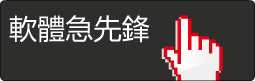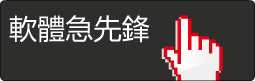LYNDA COM PHOTOSHOP ELEMENTS 9 ESSENTIAL TRAINING 英文正式版(PHOTOSHOP ELEMENTS 9基礎培訓視頻教學)(DVD一片裝)
![]()
XYZ軟體急先鋒(http://www.xyz168.net)
軟體簡介:
Lynda.com 出品的時長達11小時20分鐘的 PHOTOSHOP ELEMENTS 9基礎培訓 視頻
教學。由 Jan Kabili 全面地演示了如何使用 PHOTOSHOP ELEMENTS 9這款圖像
組織和優化程式。涵蓋了如何修正和改進照片,如何對大量的數碼照片進行組織
整理。還包括如何在相冊、日曆和賀卡中使用圖片,如何將作品線上共用和列印。
本教學附帶練習文件。(文:life_is_good@YDY)
In Photoshop Elements 9 Essential Training, Jan Kabili highlights the
key features of this comprehensive image organization and photo enhancement
application. She shows how to correct and enhance photographs, and how to
organize a growing collection of digital photos. The course also explains
how to use photos in creative projects like photo books, calendars, and
greeting cards, and how to share work online and in print. Exercise files
accompany the course.
Topics include:
* Downloading files from a digital camera
* Importing photos into an Elements catalog
* Applying keyword tags
* Organizing photos into albums and Smart Albums
* Automatically adjusting photos in Quick Fix
* Walking through Guided Edit photo techniques
* Understanding photo resizing and resolution
* Cropping and straightening photos
* Making and refining selections
* Correcting photos in the Full Edit workspace
* Applying image sharpening
* Adding text and special effects
* Creating photo projects, such as greeting cards and calendars
目錄:
Viewed Duration
11:00 Introduction
Welcome 01:18
What is Photoshop Elements? 03:47
Touring the workspaces 05:55
54:16 1. Importing Files to the Organizer
Working with catalogs 05:22
Importing and using the exercise files 05:13
Importing files from your computer 07:31
Importing photos from your camera 08:57
Importing photos from iPhoto (Mac only) 04:44
Importing files from external drives/CDs/DVDs 04:44
Scanning photos 06:50
Dividing scanned photos 05:51
Importing from watch folders (Windows only) 05:04
39:10 2. Working with the Organizer
Touring the Organizer 06:41
Viewing thumbnails 06:15
Rotating photos 00:52
Renaming photos 02:55
Fixing photo dates 02:28
Hiding and deleting photos 04:06
Stacking photos 04:22
Moving files 02:43
Reconnecting missing files 04:53
Using Help 03:55
54:22 3. Organizing and Finding Photos
Rating photos 03:58
Applying and organizing keyword tags 07:04
Searching by keyword tags 03:35
Tagging with People Recognition 11:03
Using Smart Tags 05:57
Creating albums 04:41
Creating Smart Albums 06:28
Searching by text 05:28
Using the Find menu 04:19
Using the Timeline 01:49
30:14 4. Viewing Photos
Viewing slideshows in Full Screen view 04:21
Working with photos in Full Screen view 09:20
Comparing photos 05:56
Viewing by date 03:18
Mapping photos (Windows only) 07:19
38:36 5. Using Quick Fix and Photo Fix
Applying Photo Fix 09:00
The Quick Fix interface 07:09
The Quick Fix controls 05:22
Adjusting lighting in Quick Fix 03:46
Adjusting color in Quick Fix 05:39
Using the Touch Up tools in Quick Fix 07:40
43:43 6. Working in Guided Edit
Guided Edit basics 08:13
Making an Out of Bounds image 10:17
Perfecting a portrait 07:43
Adding realistic reflections 05:26
Applying a LOMO camera effect 02:00
Making pop art 01:31
Using Style Match 08:33
01:20:15 7. Full Edit Basics
Full Edit workspace overview 06:51
Working with tabbed documents 04:51
Using tools 07:40
Arranging panels 05:18
Setting preferences 03:41
Using Undo History 06:39
Zooming and navigating 07:04
Creating a blank file 05:19
Photo resizing and resolution 08:09
Cropping and straightening photos 07:15
Recomposing photos 08:15
Enlarging the canvas 03:27
Saving and formats 05:46
35:04 8. Working with Layers
Understanding layers 07:17
Working in the Layers panel 05:21
Using layer masks 07:43
Using layer masks to combine images 06:27
Building composites 08:16
20:58 9. Making Selections
Selection basics 03:22
Manual selection tools 03:19
Automatic selection tools 07:24
Refining selection edges 03:30
Saving selections 03:23
01:21:28 10. Correcting Photos
Color managing 07:14
Applying Shadow/Highlight adjustments 02:42
Using adjustment layers 08:24
Masking adjustment layers 07:38
Adding a Levels adjustment layer 06:08
Adding a Hue/Saturation adjustment layer 05:56
Adjusting with Color Curves 04:14
Removing a color cast 03:37
Reducing digital noise 04:07
Sharpening photos 07:32
Processing multiple files 07:59
Working with raw photos 15:57
18:34 11. Touching Up Photos
Using the Smart Brush tools 06:16
Dodging and burning 02:29
Retouching blemishes 04:29
Content-aware healing 02:31
Removing content with the Clone Stamp tool 02:49
25:53 12. Adding Special Effects
Applying filters 05:36
Adding effects 02:34
Using layer styles 07:23
Using shapes 04:46
Using the Cookie Cutter tool 02:19
Converting color to black and white 03:15
11:25 13. Adding Text
Creating text 07:01
Editing text 04:24
01:25:10 14. Creating Photo Projects
Creating a photo collage 08:38
Fine-tuning a photo collage 08:03
Creating greeting cards 08:34
Creating photo calendars 09:28
Creating CD/DVD jackets and labels 07:43
Creating a photo book 07:44
Fine-tuning a photo book 07:11
Creating a slideshow (Windows only) 08:00
Fine-tuning a slideshow (Windows only) 03:23
Creating a flip book (Windows only) 02:47
End to end: Making a scrapbook page 08:15
End to end: Completing a scrapbook page 05:24
49:27 15. Printing and Sharing
Printing photos 08:38
Contact sheets and picture packages (Windows only) 06:40
Sharing photos by email 06:38
Sharing photos by Photo Mail (Windows only) 05:08
Sharing to Flickr and Facebook 04:43
Saving images for the web 06:48
Signing up for Photoshop.com 02:55
Sharing online albums at Photoshop.com 05:04
Backing up 02:53
00:38 16. Conclusion
Goodbye 00:38